How to Upgrade to Free Windows 10 From Windows 7 or 8 or 8.1
There are two major ways to upgrade from Windows 7,8,8.1 to Windows 10 are :
Method - 1. Direct from Internet
Method - 2. Installation from USB or DVD
Before you start, make sure your Windows installation has been activated. To check if Windows has been activated, right-click on the My Computer icon and select Properties. Under the Windows Activation section, you can check your activation status.
Method - 1. Direct from Internet : (through Windows Update) :
Before upgrading you must have the following :
1. Qualified & Activated Genuine Copy of Windows 7 or Windows 8 or 8.1
2. An Internet connection.
3. Go to Control Panel > System and Security > Windows Update > click on Check for Updates
When the check was over you'll see the screen below :
Now click on the Get Started button and you'll see the below screen :
Now Accept the License Agreement Click on Accept, new Screen will appear as :
Click on Start the upgrade now
Now you system may restart multiples of time during the update & may be stay blank for more than an hour depending on your system performance so, please wait for the time
In next step it will ask to choose Express Configuration or a Custom Configuration Best Option is to choose Express Configuration Now wait for a little more time & its done
You'll see Windows 10 Desktop now.
There are two major ways to upgrade from Windows 7,8,8.1 to Windows 10 are :
Method - 1. Direct from Internet
Method - 2. Installation from USB or DVD
Before you start, make sure your Windows installation has been activated. To check if Windows has been activated, right-click on the My Computer icon and select Properties. Under the Windows Activation section, you can check your activation status.
Method - 1. Direct from Internet : (through Windows Update) :
Before upgrading you must have the following :
1. Qualified & Activated Genuine Copy of Windows 7 or Windows 8 or 8.1
2. An Internet connection.
3. Go to Control Panel > System and Security > Windows Update > click on Check for Updates
When the check was over you'll see the screen below :
Click on Start the upgrade now
Now you system may restart multiples of time during the update & may be stay blank for more than an hour depending on your system performance so, please wait for the time
In next step it will ask to choose Express Configuration or a Custom Configuration Best Option is to choose Express Configuration Now wait for a little more time & its done
You'll see Windows 10 Desktop now.
----------------------------
Another way to download and install Windows 10 without using Windows Update :
Click on Upgrade App Run the Program now Now follow the instruction of Upgrade App it will walk you through the process.
Or
Click on Download Tool Now for 32 or 64-bit Windows. Choose whichever version you currently have.
Or
Click on Download Tool Now for 32 or 64-bit Windows. Choose whichever version you currently have.
Click on Download Tool Now for 32 or 64-bit Windows. Choose whichever version you currently have.
3. Here you'll see 02 options :
i) Upgrade this PC now
ii) Create installation media for another PC Choose Upgrade the PC now & Click on Next if you want to install in different other Pc you need to set the radio button on create Installation Media after connected storage media with require space
i) Upgrade this PC now
ii) Create installation media for another PC Choose Upgrade the PC now & Click on Next if you want to install in different other Pc you need to set the radio button on create Installation Media after connected storage media with require space







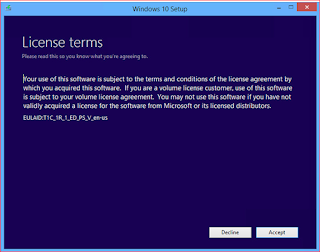







No comments:
Post a Comment